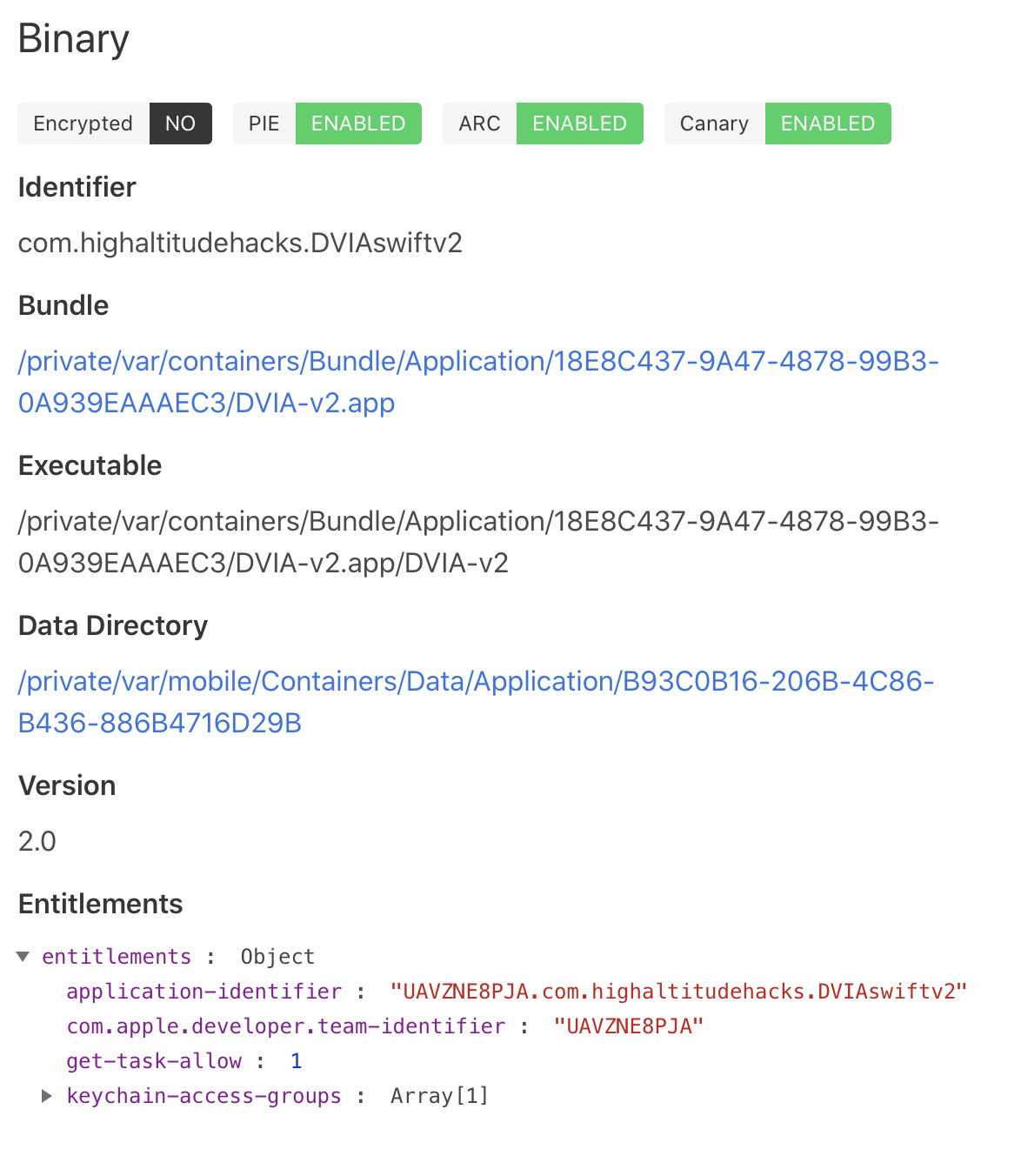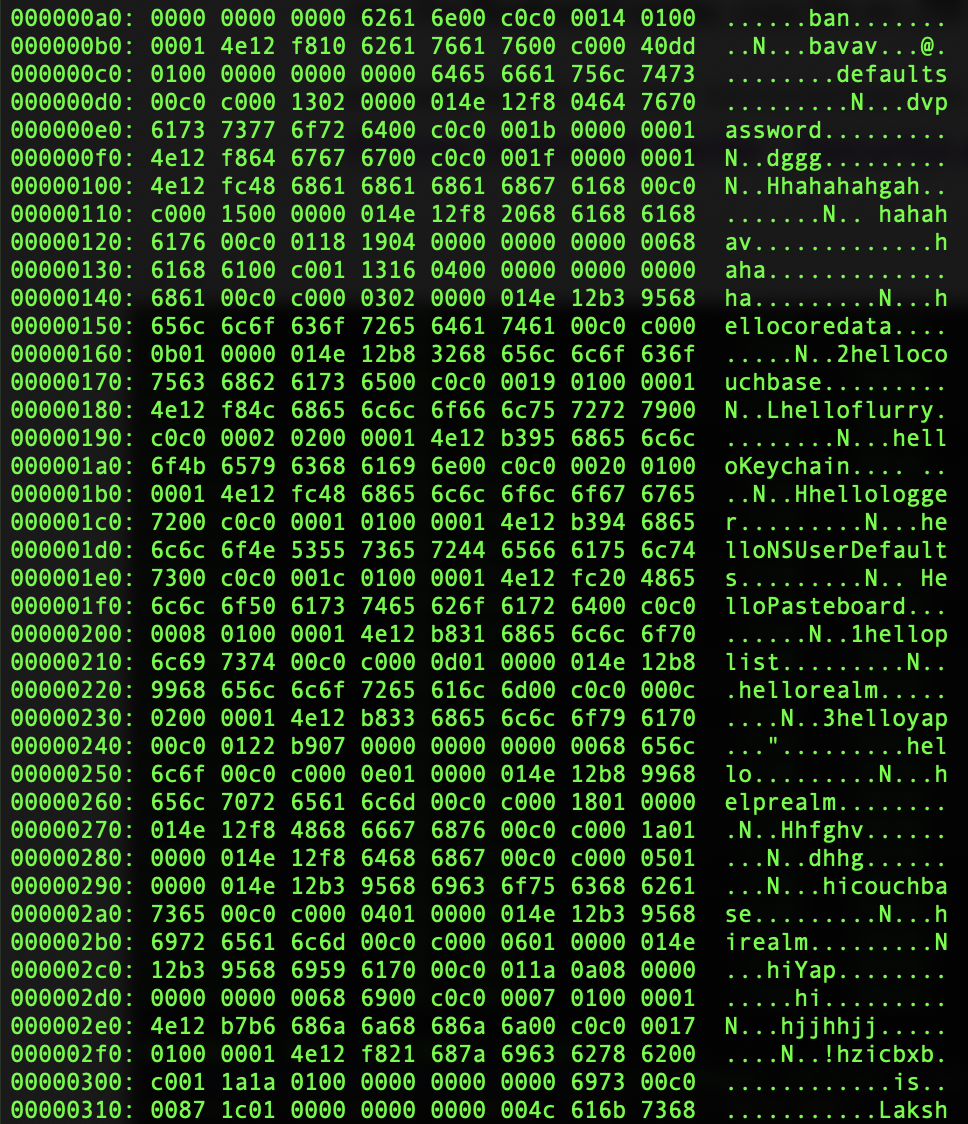iOS Side Channel Data Leakage - DVIAv2 Part 6
Intro
As a user interacts with an application, it may store various pieces of data around the system. These pieces of data can be things typed on the keyboard, things copied, screenshots of sensitive information, cookies and device logs. All of these pieces of information can be found by users with jailbroken devices. If a device is jailbroken, other applications may be able to interact with these as well and they could be used to steal information about the user. This is varying in severity depending on the sensitivity of the application.
DVIA-v2 has various challenges for finding sensitive data in these storage locations. For most of the challenges the sensitive data is typically credit card details, mimicking something like a banking application where you definitely don’t want data leaked.
Device Logs
Whenever I fill out the form and submit it, my application crashes. This means I may not be able to do this first one. I will come back and update this if I get the function working on my device.
App Screenshot
When a phone application is backgrounded, you can still ‘see’ the screen when you go into the menu to select between open applications. This is actually just a screenshot. The app takes the screenshot when it is being backgrounded, then keeps it on the device and that is what you see. Then when you open the application again, it keeps that screenshot whilst it loads the app, this provides a more seamless experience. However, if you background the application whilst entering bank information, that means the screenshot includes sensitive data.
The screenshots are saved at the location:
/var/mobile/Containers/Data/Application/$APP_ID/Library/SplashBoard/Snapshots
You will need to know the $APP_ID and if you have a lot of applications on the device this can be tedious. Let’s do this a quick way by loading up Passionfruit.
Passionfruit
Go to localhost:31337 in your browser, select your iPhone, select DVIA-v2. You should now be able to see the directory.
For me it is as below:
/private/var/mobile/Containers/Data/Application/B93C0B16-206B-4C86-B436-886B4716D29B
Yours will be different, but you want the Data Directory. Now you need to add in the data on the application to be stored. This is the security question you need to answer on the App Screenshot screen. With the answer filled in, go home on the device so that the application is backgrounded. If you are an iPhone, double tap the home button to see that you can see the application in the reel and that it shows your answer.
Now SSH into your device.
SSH root@IPHONE_IP_ADDRESS
Now cd into the data directory path and have a look around. I ended up finding a .jpeg with the path below:
/private/var/mobile/Containers/Data/Application/B93C0B16-206B-4C86-B436-886B4716D29B/Library/SplashBoard/Snapshots/sceneID:com.highaltitudehacks.DVIAswiftv2-default/E349742F-08F3-4886-A4B1-A56733A08664\@2x.jpeg
I then used SCP to copy it over from my phone. To do this, exit SSH, then use a command such as below:
scp root@IPHONE_IP_ADDRESS:/private/var/mobile/Containers/Data/Application/B93C0B16-206B-4C86-B436-886B4716D29B/Library/SplashBoard/Snapshots/sceneID:com.highaltitudehacks.DVIAswiftv2-default/E349742F-08F3-4886-A4B1-A56733A08664\@2x.jpeg .
This copies it from the device to the current directory on the mac. Now go there in finder and take a look at the screenshot.
You can see it saved the secretname value I put in the text field before backgrounding the application!
Pasteboard
When text is copied in iOS it goes inside the ‘pasteboard’. So this is the same as a Windows Clipboard. This stores things for pasting later on. This could include usernames, passwords and any other sensitive information. The challenge here is to enter a Name, Credit Card Number and CVV value, copy them and then see them on the pasteboard. It say’s we should create a separate app to do it, but I will use Objection.
Starting Objection:
objection --gadget DVIA-v2 explore
Start monitoring the pasteboard:
ios pasteboard monitor
Now go into the application, fill out the values and then copy them all one at a time. We should see them appear in the console as we copy them!
Keystroke Logging
When going through the application, the device is logging the keystrokes on every input by default. It doesn’t do this if the input field is marked as secure in the application. Developers should also disable autocorrect on sensitive fields to prevent this. Phones collect this information so that they can use predictive text and suggestions for autocorrect. Since they are values stored on the device, we (or a malicious app) can find them on a jailbroken device and read the contents!
By default the location is:
/private/var/mobile/Library/Keyboard/
Type some values into the input field on the keystoke logging screen. Then SSH into the device and go to this directory.
SSH root@IPHONE_IP_ADDRESS
cd /private/var/mobile/Library/Keyboard/
Online I was seeing that the location should be en_GB-dynamic-text.dat within this folder. This did not exist for me. However, looking through the folders and other .dat files I found the following file:
/private/var/mobile/Library/Keyboard/en-dynamic.lm/dynamic-lexicon.dat
I copied this over to my mac with SCP (you will need to exit the SSH session first or use another terminal):
scp root@IPHONE_IP_ADDRESS:/private/var/mobile/Library/Keyboard/en-dynamic.lm/dynamic-lexicon.dat .
I then read the file on my mac with the built-in tools xxd and less:
xxd dynamic-lexicon.dat | less
Now hitting enter you can scroll through the hex and look at the bytes (to exit press q). You should be able to see something like the below:
In the bytes we can see various strings like hellokeychain and other hello... strings that I have used around the application. The hellologger string is the one I used on the Keystroke logging screen input field!
Now press q to leave the view of less.
If you don’t have this file it may be one of the other .dat files. Try pulling them all down with SCP and then reading them all with xxd and seeing which one contains the words you have entered to the application.
Cookies
Some applications create cookies and store them on the device to allow persistance within the application (remaining logged in so users don’t need to enter authentication every time). Whilst convenient, this may allow credentials to be on the device.
The challenge here is to find the cookies on the device and find the username and password and enter them in the login boxes. You can actually also reverse engineer it and see the credentials in Ghidra, but we won’t do that now.
Let’s start Objection (With DVIA-v2 already running).
objection --gadget DVIA-v2 explore
We can now list the cookies within the application sandbox through Objection.
ios cookies get
As you can see above, we can now see the username is admin123 and the password is dvpassword. Entering those values in the application shows us they are correct!
The application does mention that if you don’t see the cookies, you may need to restart the app and come to the screen again.